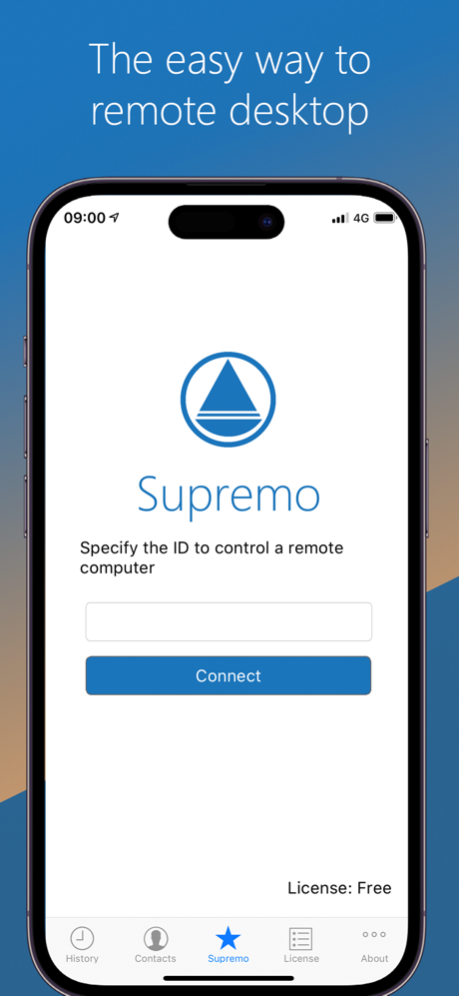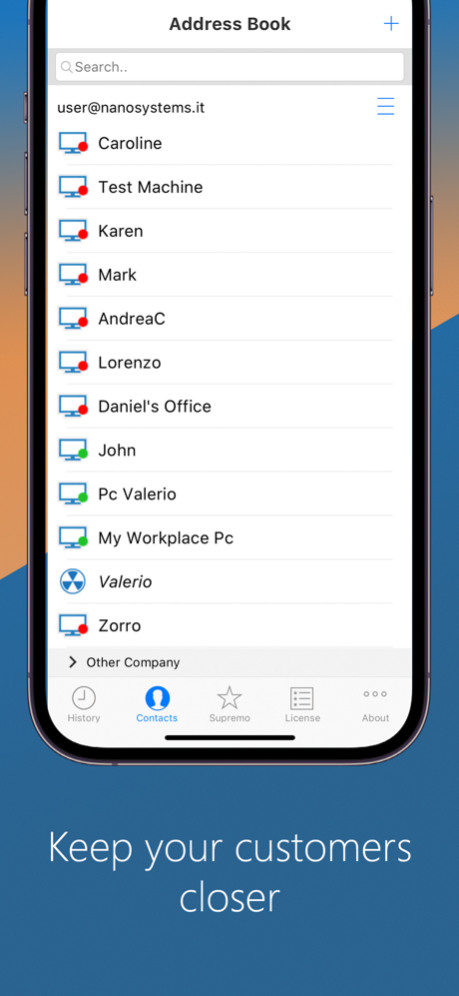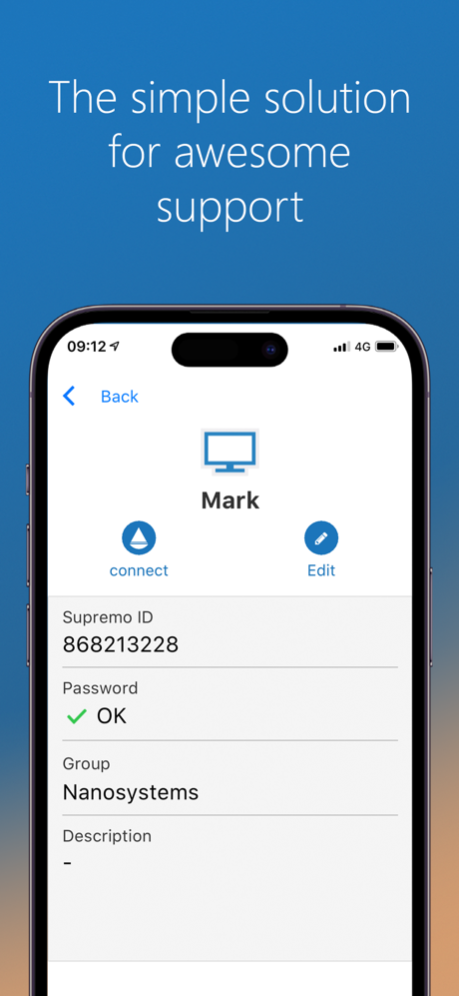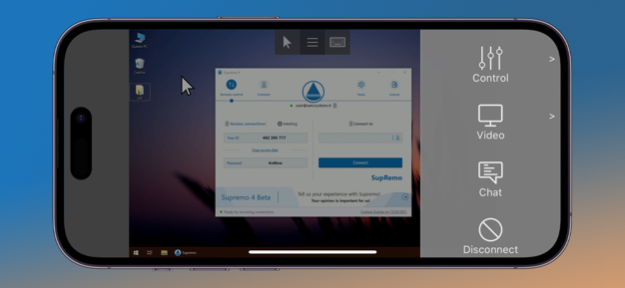Supremo Remote Desktop 4.1.34
Free Version
Publisher Description
Supremo Remote Desktop is a powerful, easy and complete solution for remote desktop control and support. It allows to access a remote PC or join a Meeting in just a few seconds. Supremo is also compatible with USilio, the IT Management Console.
Download, access, control.
With Supremo Remote Desktop you can:
• Remote control PCs and servers, from your personal device
• Join Meetings
• Chat with the remote user
Features:
• Secure remote control, protected by AES 256-bit encryption
• Full mouse and keyboard support, including special keys
• Zoom and pan
• Integrated chat
• Multi-display support
• UAC-compliant
• Cloud-synced address book powered by USilio
Get started:
1. Install Supremo Remote Desktop
2. Download and launch Supremo for Windows from the PC/server you need to remote control, take note of ID and password
3. Launch Supremo Remote Desktop and specify ID and password
4. Remote control the machine!
Feb 6, 2024
Version 4.1.34
Bugfixes
About Supremo Remote Desktop
Supremo Remote Desktop is a free app for iOS published in the Office Suites & Tools list of apps, part of Business.
The company that develops Supremo Remote Desktop is Nanosystems S.r.l.. The latest version released by its developer is 4.1.34.
To install Supremo Remote Desktop on your iOS device, just click the green Continue To App button above to start the installation process. The app is listed on our website since 2024-02-06 and was downloaded 1 times. We have already checked if the download link is safe, however for your own protection we recommend that you scan the downloaded app with your antivirus. Your antivirus may detect the Supremo Remote Desktop as malware if the download link is broken.
How to install Supremo Remote Desktop on your iOS device:
- Click on the Continue To App button on our website. This will redirect you to the App Store.
- Once the Supremo Remote Desktop is shown in the iTunes listing of your iOS device, you can start its download and installation. Tap on the GET button to the right of the app to start downloading it.
- If you are not logged-in the iOS appstore app, you'll be prompted for your your Apple ID and/or password.
- After Supremo Remote Desktop is downloaded, you'll see an INSTALL button to the right. Tap on it to start the actual installation of the iOS app.
- Once installation is finished you can tap on the OPEN button to start it. Its icon will also be added to your device home screen.